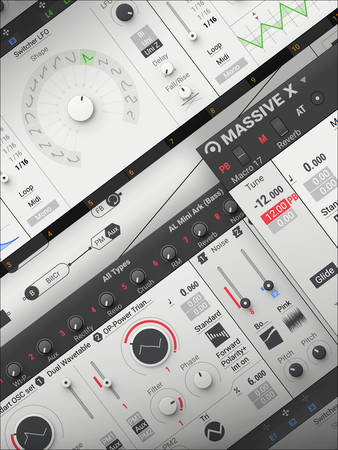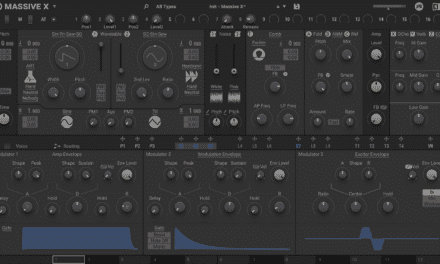Native Instruments’ Massive X is a powerhouse of a synthesizer, offering unparalleled sound design capabilities for producers and sound designers. However, its modular interface and extensive features can be intimidating for newcomers. If you’ve just downloaded Massive X and are wondering where to start, this tutorial will guide you through the basics and help you create your first sounds. Let’s dive in!
Step 1: Getting Familiar with the Interface
When you first open Massive X, you’ll notice its sleek, modular interface. Here’s a quick breakdown of the main sections:
- Oscillators: Located at the top, these generate the raw sound. Massive X features two main oscillators, each capable of loading two wavetables.
- Filters: Found below the oscillators, these shape the tone of your sound.
- Modulation: The middle section includes envelopes, LFOs, and other modulation sources.
- Effects: At the bottom, you’ll find effects like reverb, delay, and distortion.
- Output: The final section controls the master output and feedback routing.
Take a moment to explore the interface and familiarize yourself with the layout. Don’t worry—it’ll all make sense as we start building a sound.
Step 2: Loading a Wavetable
Let’s start by loading a wavetable into Oscillator 1:
- Click on the Oscillator 1 module.
- In the wavetable browser, select a wavetable. For this tutorial, let’s choose something simple like Basic Shapes.
- Once loaded, you’ll see the waveform displayed in the oscillator window. You can drag the wavetable position to morph between different shapes.
Step 3: Shaping the Sound with Filters
Now that we have a basic sound, let’s shape it with a filter:
- Click on the Filter 1 module.
- Choose a filter type. For a warm, analog sound, try the Ladder filter.
- Adjust the Cutoff and Resonance knobs to shape the tone. Lower the cutoff for a darker sound or increase the resonance for a sharper, more pronounced effect.
Step 4: Adding Modulation
Modulation is where Massive X truly shines. Let’s add some movement to our sound using an LFO:
- Go to the Modulation section and click on an empty slot.
- Select LFO 1 as the modulation source.
- Drag the LFO to the Cutoff parameter in the Filter 1 module. This will modulate the filter cutoff over time.
- Adjust the LFO rate and intensity to control the speed and depth of the modulation.
Step 5: Enhancing with Effects
Now let’s add some effects to polish our sound:
- Scroll down to the Effects section.
- Enable the Reverb effect and adjust the mix and decay to add space and depth.
- Enable the Delay effect and tweak the timing and feedback for rhythmic echoes.
- Experiment with the Distortion effect to add grit and character.
Step 6: Exploring the Feedback Bus
One of Massive X’s unique features is the Feedback Bus, which allows you to route audio back into the signal path for experimental results:
- Go to the Output section and enable the Feedback Bus.
- Route the feedback to a module of your choice, such as the filter or an oscillator.
- Adjust the feedback amount to create chaotic, evolving textures. Be careful—too much feedback can lead to extreme results!
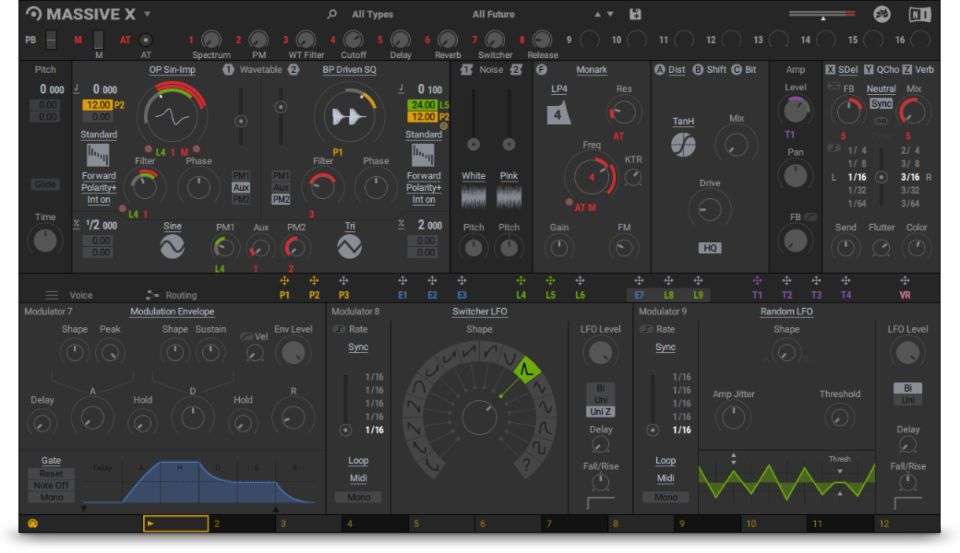
Step 7: Saving Your Patch
Once you’re happy with your sound, it’s time to save it as a preset:
- Click on the Preset menu at the top of the interface.
- Select Save As and give your patch a name.
- Your patch will now be available in the preset browser for future use.
Tips for Further Exploration
- Experiment with Wavetables: Massive X comes with a wide range of wavetables. Try loading different ones into Oscillator 2 and blending them with Oscillator 1 for complex, layered sounds.
- Use the Performer: The Performer is a powerful modulation tool that allows you to draw custom modulation shapes. Try using it to create rhythmic or evolving patterns.
- Explore the Presets: If you’re feeling overwhelmed, start by browsing the included presets. They’re a great way to learn how different parameters can be used to create unique sounds.
Conclusion: Your Journey with Massive X Begins
Massive X is a synth that rewards curiosity and experimentation. While its modular interface and extensive features may seem daunting at first, taking the time to explore its capabilities will open up a world of sonic possibilities. By following this tutorial, you’ve taken the first steps toward mastering this powerful tool.
Remember, sound design is a journey, and Massive X is your playground. Don’t be afraid to tweak, experiment, and push the boundaries of what’s possible. Happy sound designing! 🎛️✨
Pro Tip: If you’re using Native Instruments’ Komplete Kontrol hardware, take advantage of the hands-on controls to make your workflow even more intuitive. The visual feedback on the hardware will help you navigate Massive X’s parameters with ease.