The Maschine Mikro MK3 by Native Instruments is a compact and powerful controller designed to bring the full power of the Maschine software to your fingertips. With its 16 RGB pads, intuitive controls, and seamless integration with the Maschine ecosystem, the Mikro MK3 is perfect for producers who want a portable and affordable solution for music production. If you’re new to the Maschine Mikro MK3, this tutorial will guide you through the basics and help you unlock its full potential. Let’s dive in!
Step 1: Getting Started
- Connect the Maschine Mikro MK3: Use the included USB cable to connect the Mikro MK3 to your computer. Ensure that the Maschine software is installed and up to date.
- Power Up: The Mikro MK3 will power on automatically when connected. Launch the Maschine software on your computer.
- Familiarize Yourself with the Interface: The Mikro MK3 features 16 RGB pads, a large encoder knob, buttons for navigation, and a clear LCD screen. Take a moment to explore the layout.
Step 2: Playing Sounds
- Select a Sound: In the Maschine software, load a sound or instrument onto a pad. The Mikro MK3’s pads will light up to indicate the available sounds.
- Play the Pads: Tap the pads to trigger the selected sounds. The pads are velocity-sensitive, so hitting them harder or softer will change the dynamics.
Step 3: Creating a Pattern
- Enter Record Mode: Press the REC button on the Mikro MK3. The Maschine software will start recording your input.
- Play Your Pattern: Tap the pads to input notes in real time. Each pad corresponds to a step in the sequence (1-16 by default).
- Adjust Note Length: Use the GATE knob to change the length of each note.
- Stop Recording: Press STOP when you’re finished. Your pattern will now be saved.
Step 4: Using Step Sequencing
- Enter Step Mode: Press the STEP button on the Mikro MK3. The pads will switch to step sequencing mode.
- Select a Step: Use the pads to choose which step you want to program.
- Input Notes: Press the pads to add notes to your pattern. You can also adjust the pitch using the PITCH knob.
- Repeat for Other Steps: Program additional steps to build a full pattern.
Step 5: Sound Design Basics
- Select a Sound: Press a pad to select a sound you want to tweak.
- Edit Parameters: Use the encoder knob to adjust parameters like filter cutoff, resonance, envelope, and more. The LCD screen will display the parameter values, making it easy to fine-tune your sound.
- Add Effects: Use the FX button to add effects like reverb, delay, distortion, and more. The Mikro MK3’s effects section is powerful and easy to use.
Step 6: Arranging Your Track
- Create Scenes: In the Maschine software, arrange your patterns into scenes. Each scene represents a section of your track (e.g., intro, verse, chorus).
- Launch Scenes: Use the Mikro MK3’s pads to launch scenes in real time. This is particularly useful for live performances and improvisation.
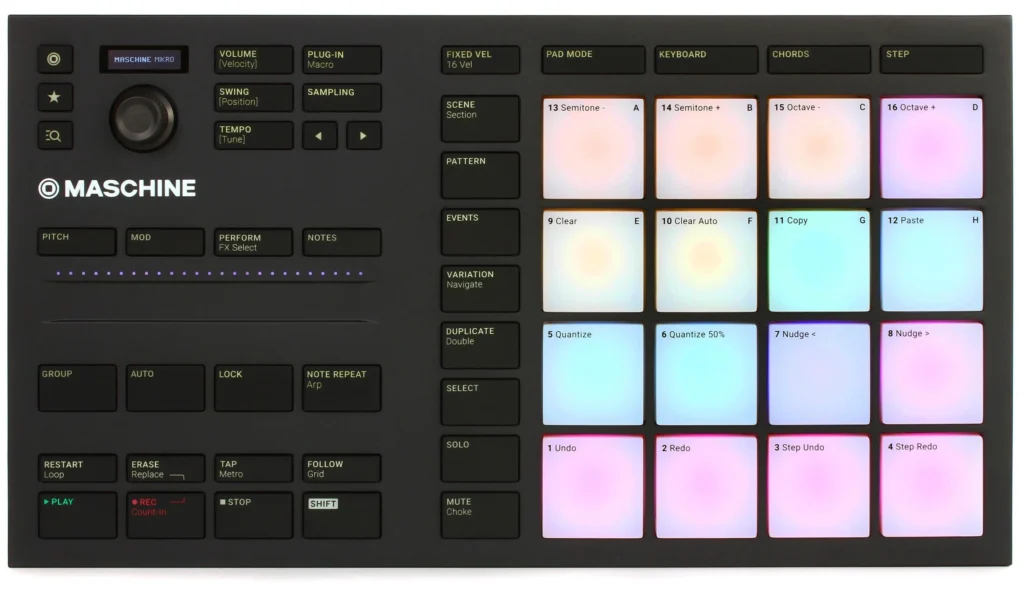
Step 7: Using the Encoder Knob
- Navigate Menus: Use the encoder knob to scroll through menus and select options in the Maschine software.
- Adjust Parameters: Turn the encoder knob to tweak parameters like volume, panning, and effects. The LCD screen will display the parameter values, making it easy to fine-tune your sound.
Step 8: Syncing with Other Gear
- Sync via MIDI: Connect the Mikro MK3 to other MIDI-compatible devices using the MIDI In/Out ports. This allows you to sync the Mikro MK3’s sequencer with external gear.
- Sync via Sync In/Out: Use the sync ports to connect the Mikro MK3 to other Native Instruments units or compatible devices.
Tips for Success
- Experiment with Patterns: Try combining different patterns and scenes to create complex arrangements.
- Use the Encoder Knob: The Mikro MK3’s encoder knob is highly responsive and offers precise control over your sound. Use it to tweak parameters in real time.
- Layer Sounds: Create patterns in multiple parts, then play them together for more complex arrangements.
- Read the Manual: The Maschine Mikro MK3’s manual is a great resource for diving deeper into its features.
Final Thoughts
The Maschine Mikro MK3 is a powerful and versatile controller that’s perfect for creating, arranging, and performing music. Its intuitive workflow, tactile controls, and deep integration with Maschine software make it a great choice for producers and performers alike. Whether you’re sketching out ideas in the studio or performing live on stage, the Maschine Mikro MK3 is a tool that will inspire your creativity.
So power up your Maschine Mikro MK3, start tapping those pads, and let the creativity flow. Happy sequencing! 🎶






