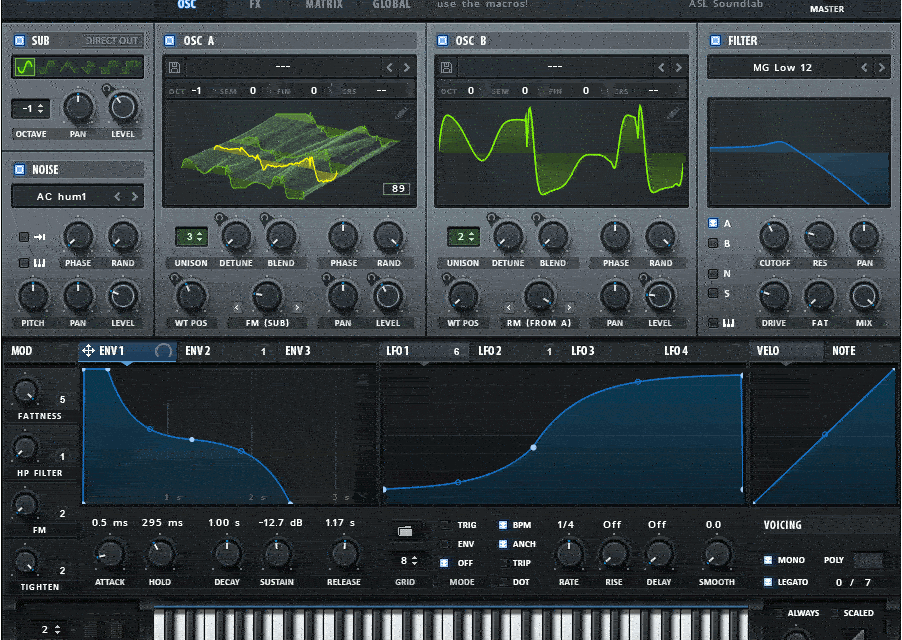When it comes to modern software synthesizers, few tools have made as big an impact as Serum by Xfer Records. Since its release in 2014, Serum has become a staple for producers across genres, thanks to its intuitive interface, pristine sound quality, and unparalleled flexibility. Whether you’re crafting lush pads, aggressive basslines, or intricate leads, Serum has you covered. But if you’re new to Serum, its wealth of features can feel overwhelming. Don’t worry—this step-by-step tutorial will guide you through the basics and help you create your first sounds. Let’s dive in!
Step 1: Getting Familiar with the Interface
When you first open Serum, you’ll notice its clean, modern interface. Here’s a quick breakdown of the main sections:
- Oscillators: Located at the top-left, these generate the raw sound. Serum features two main oscillators (A and B) and a sub-oscillator.
- Filters: Found below the oscillators, these shape the tone of your sound.
- Modulation: The middle section includes envelopes, LFOs, and the Matrix for routing modulation.
- Effects: At the bottom, you’ll find a suite of effects like reverb, delay, and distortion.
- Global Settings: The top-right section controls global parameters like unison, tuning, and voice settings.
Take a moment to explore the interface and familiarize yourself with the layout. It’s designed to be user-friendly, so don’t be intimidated!
Step 2: Loading a Wavetable
Let’s start by loading a wavetable into Oscillator A:
- Click on the Osc A module.
- In the wavetable browser, select a wavetable. For this tutorial, let’s choose something simple like Basic Shapes.
- Once loaded, you’ll see the waveform displayed in the oscillator window. You can drag the wavetable position to morph between different shapes.
Step 3: Shaping the Sound with Filters
Now that we have a basic sound, let’s shape it with a filter:
- Click on the Filter module.
- Choose a filter type. For a classic analog sound, try the Low Pass filter.
- Adjust the Cutoff and Resonance knobs to shape the tone. Lower the cutoff for a darker sound or increase the resonance for a sharper, more pronounced effect.
Step 4: Adding Modulation
Modulation is where Serum truly shines. Let’s add some movement to our sound using an LFO:
- Go to the Modulation section and click on an empty slot in the Matrix.
- Select LFO 1 as the modulation source.
- Drag the LFO to the Cutoff parameter in the Filter module. This will modulate the filter cutoff over time.
- Adjust the LFO rate and intensity to control the speed and depth of the modulation.
Step 5: Enhancing with Effects
Now let’s add some effects to polish our sound:
- Scroll down to the Effects section.
- Enable the Reverb effect and adjust the mix and decay to add space and depth.
- Enable the Delay effect and tweak the timing and feedback for rhythmic echoes.
- Experiment with the Distortion effect to add grit and character.
Step 6: Exploring the Sub Oscillator and Noise
Serum’s Sub Oscillator and Noise sections are great for adding depth and texture to your sound:
- Enable the Sub Oscillator and choose a waveform (e.g., sine or square).
- Adjust the level to blend the sub with your main oscillators.
- Go to the Noise section and select a noise type (e.g., white or pink noise).
- Use the filter and volume controls to shape the noise and blend it into your sound.

Step 7: Saving Your Patch
Once you’re happy with your sound, it’s time to save it as a preset:
- Click on the Menu button at the top-right of the interface.
- Select Save Preset As and give your patch a name.
- Your patch will now be available in the preset browser for future use.
Tips for Further Exploration
- Experiment with Wavetables: Serum comes with a wide range of wavetables, and you can even import your own. Try loading different ones into Oscillator B and blending them with Oscillator A for complex, layered sounds.
- Use the Wavetable Editor: Serum’s built-in wavetable editor allows you to create and manipulate your own wavetables. It’s a powerful tool for sound design.
- Explore the Presets: If you’re feeling overwhelmed, start by browsing the included presets. They’re a great way to learn how different parameters can be used to create unique sounds.
Conclusion: Your Journey with Serum Begins
Serum is a synth that rewards curiosity and experimentation. While its wealth of features may seem daunting at first, taking the time to explore its capabilities will open up a world of sonic possibilities. By following this tutorial, you’ve taken the first steps toward mastering this powerful tool.
Remember, sound design is a journey, and Serum is your playground. Don’t be afraid to tweak, experiment, and push the boundaries of what’s possible. Happy sound designing! 🎛️✨
Pro Tip: If you’re using a MIDI controller, take advantage of Serum’s MIDI Learn feature to map knobs and faders to your favorite parameters. This will make your workflow even more intuitive and hands-on.